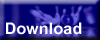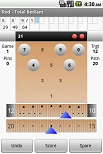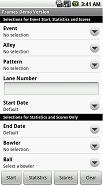
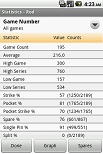
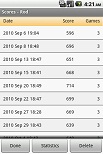


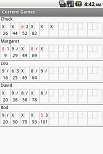
Download Frames for Android v4.01
This is the Frames program file that runs on Android? devices. The demo version of the program allows you score up to six games for each bowler, up to a total of 30 games for all bowlers.
Note that if you have purchased Frames for Android through the Google Play Store, the application you download from this page will run as the registered version; otherwise, it will run as the demo version.
Requirements
Frames for Android requires Android 8.0 (or newer) and a touch screen. Frames works on Android tablets, although it has not yet been optimized for the larger screen sizes.
To check the version of the Android operating system on your device, go to Settings > About phone > Android version. The version should displayed at the top of the Android version screen.
Installation
Click on the Download link at the bottom of this page from within the browser on your Android device to download Frames for Android. You will get a notification that the download has completed; either tap the notification to install Frames, or tap the Frames-release.apk file in the Downloads application on your device to install Frames.
If you already have Frames installed, you do not have to uninstall the previous version; this version will just install on top of any existing versions of Frames already installed on your device.
Note that you must have the Settings > Apps & Notifications > Special app access > Install unknown apps option enabled to install Android software from locations other than the Android Play Store. Of course, Frames is available in the Google Play Store as well.
Quick Start
Once you've installed Frames, here's some "Quick Start" instructions to get you going:
When you first run Frames, you must add an event, alley and oil pattern using the lists on the main Frames screen.
You can add one or more bowlers when you create an event, start an event, or from the Bowlers list on the main screen.
To begin keeping score, select an event, alley and pattern, enter the starting lane number, and tap the Start button. The "Roster" screen will then be displayed so you can set the list of bowlers for the event.
To score a game using Frames:
- Use the "Score" button at the bottom of the scoring screen to score each shot.
- Touch the pins (or drag your finger across multiple pins) to toggle them up and down.
- Touch the "Pocket" indicator above the pins to toggle it on and off.
- Use the "Change ball" menu item to change the selected ball (which is displayed on the title bar of the screen, next to the bowler's name).
- Use the "Strike" (or "Spare") button at the bottom of the screen to score a strike or spare.
To see a list of scores for a bowler, from the main screen, tap the Clear button, select a bowler in the Bowlers list, then tap the Scores button. You can also optionally select an alley, pattern, event, ball, date range, or lane number before tapping the Scores button to limit the scores displayed (only games that match all of the items you select will be included in the scores displayed).
Use the Clear button on the main screen to clear your selections.
Help and Support
For more help running Frames for Android, please see the Frames Users Guide. Or if you have any suggestions or problems not covered in the Users Guide, you can email us at support@warilysoftware.com.
Release Notes
Click here to read the latest Frames for Android release notes (descriptions of fixes and enhancements) for this release of Frames.
End User License Agreement
Click here to view the Frames "End User License Agreement" (EULA).
By downloading and installing Frames for Android, you are agreeing to the terms of the EULA posted above.
Download
Click the Download button below from within the browser on your Android device to download Frames for Android.